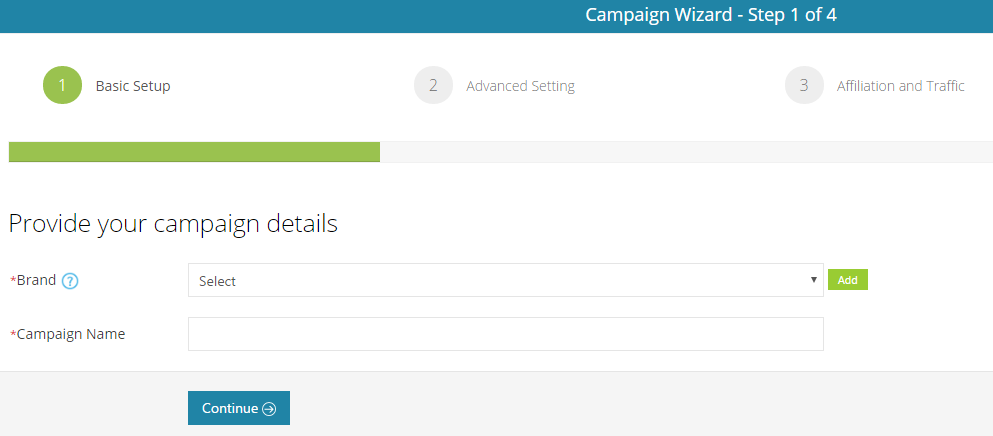
Step 2.1 : Create new campaign
Click on the  button.
button.
first - you need to add a brand name, if it's your first time - click on the  button next to the 'Brand' input.
button next to the 'Brand' input.
if you already have an open brand, you can associate your new campaign to it by choosing it under the 'Brand' input
at last - choose a name for the campaign and click 
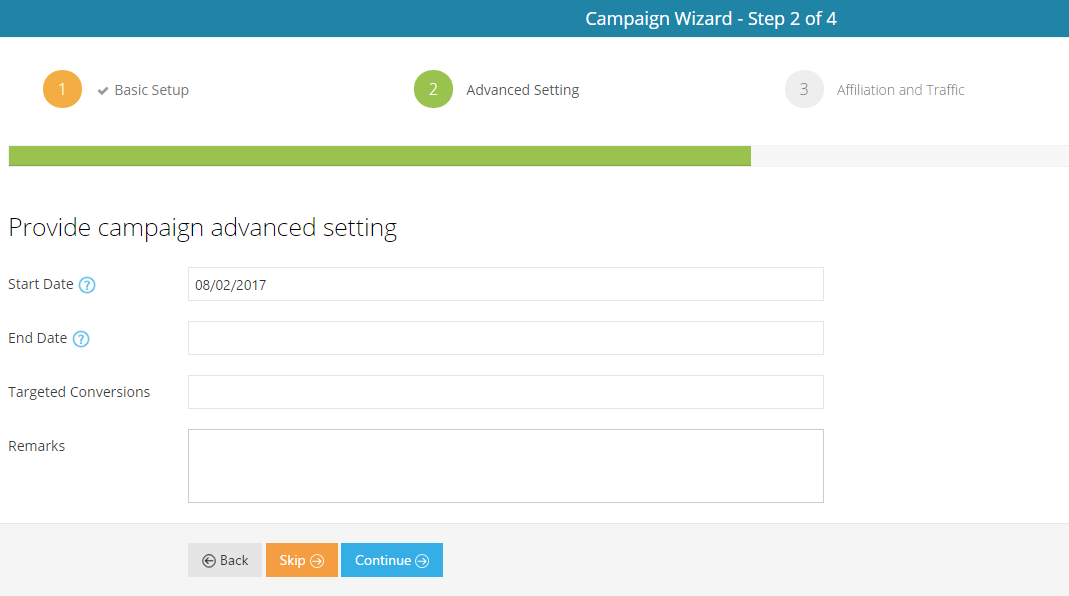
Step 2.2 : Advanced settings
The first two inputs will help you to set a start and end dates for the campaign.
this will be added to your calender view at the dashboard.
The 'Targeted Conversions' input will set the amount of leads you wish to get in order to stop the campaign.
And the 'Remarks' input is for add any notes you choose to it.
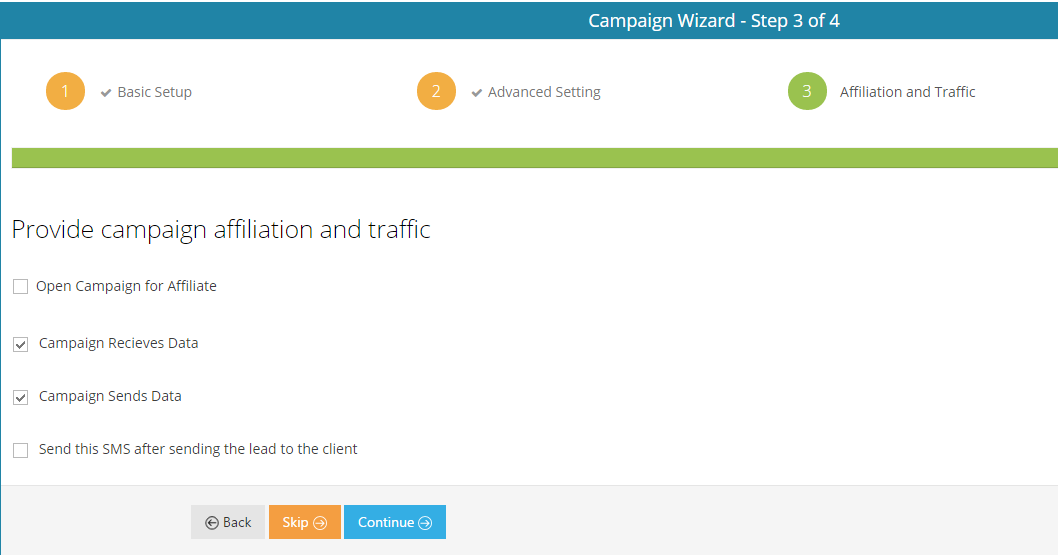
Step 2.3 : Affiliation and Traffic
You can open the campaign to affiliates on the first checkbox.
The 'Campaign receives data' is enable/disable receiving info from external sources.
The 'Campaign sends data' is enable/disable sends info from the campaign to external CRM or Emails/
The 'Send this SMS' will send a custom SMS by your choice after sending the lead to your client.
Step 2.4 : Confirm your Campaign
Now that you completed the creation of your new campaign - check to see if all the details are correct.
if everything is right, click on the  butten and start building your new campaign.
butten and start building your new campaign.
Campaign overview
Ok, now that you've create your first campaign,
under the 'Campaign management' tab,
you should see the campaign,
this is how an empty campaign looks like.
let's see how's fully build campaign will look like...
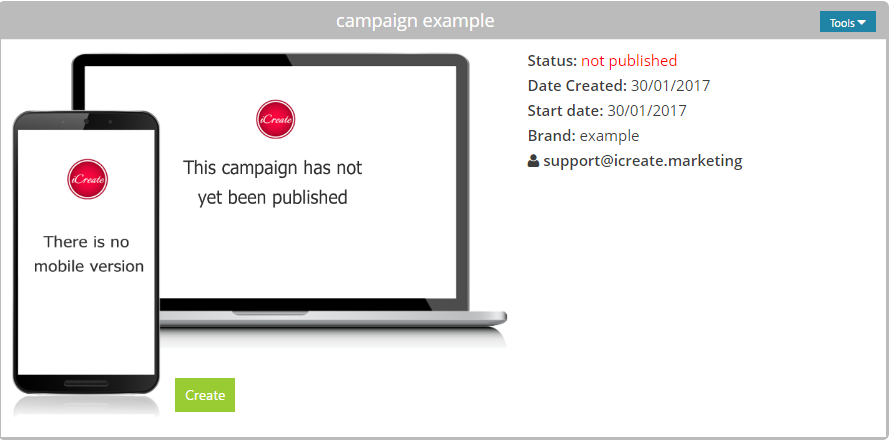
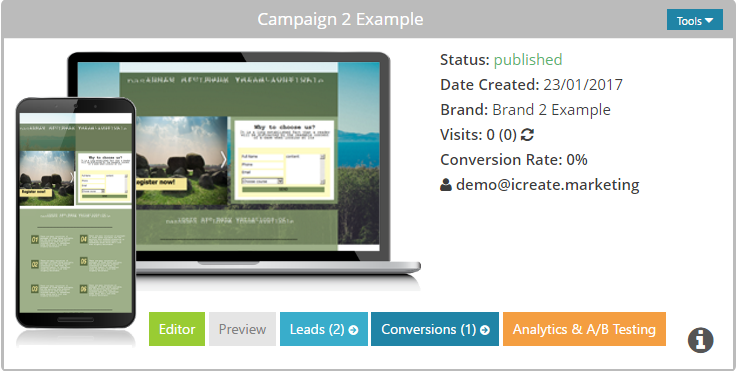
Campaign overview
This is how fully build campaign will look like at the 'Campaign management' tab.
As you can see, there's some new buttons added to it.
Campaign overview - buttons
Lets go through the new buttons here..
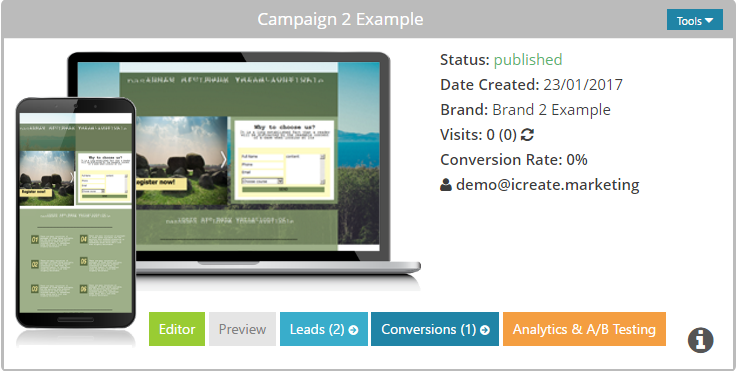
 button is use for enter the campaign's editor.
button is use for enter the campaign's editor.
 button is use for a preview look of your campaign on a real browser.
button is use for a preview look of your campaign on a real browser.
 button will show you all the leads entered throw the campaign.
button will show you all the leads entered throw the campaign.
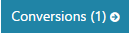 button will show you all the conversions of leads you made.
button will show you all the conversions of leads you made.
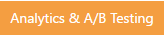 button will show you the whole statistics of the campaign.
button will show you the whole statistics of the campaign.
including visits, visitors, A/B testing statistics and much more...
the  button at the top right of the campaign preview is a dropdown menu with more features for the campaign,
button at the top right of the campaign preview is a dropdown menu with more features for the campaign,
like Edit, Integration for external CRM, and import leads from facebook form.
a more specific document about the role of each section and the functionality of it, can be found Here